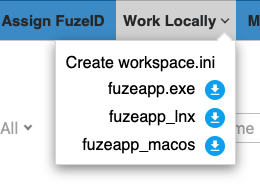Installation and Execution¶
Table of Contents
Introduction¶
You can use Fuze from the command line (CLI) or the WebUI.
Your choice of UI depends upon what you are trying to accomplish. Here is an overview of the various operations available for the various UI’s.
CLI¶
Build and packaging (CLI is required)
Recreating previous builds (CLI is required)
Requirements for CLI¶
Network access to container repository
Network access to Fuze backend
Fuzeapp for CLI¶
Fuze CLI is provided by a compiled “fuzeapp.” You must use the proper executable for your host OD, i.e., Windows, MacOS, or Linux.
To obtain the Fuzeapp, to go the WebUI and get it from “Work Locally” menu:
Once downloaded, put it in a location within your PATH or create a system alias to it.
Executing Fuzeapp¶
On MacOS or Linux, utilize a terminal with whichever shell you like. On Windows, use a PowerShell and run it as Administrator.
Execute the Fuzeapp from within your workspace, which is the directory that contains a workspace.ini file at its root.
An example with getting the version of Fuze:
$ alias fuze='~/bin/fuzeapp_lnx' $ cd ~/work $ ls workspace.ini $ fuze --version 2023-02-09 10:53:56,883 [ fuze.__init__ :225 ] INFO Checking if there is internet connectivity... 2023-02-09 10:53:57,194 [ fuze.execute :428 ] INFO Fuze version is: 2.0.220224-4c0-12250
WebUI¶
The WebUI provides all of the functionality required by non-developers and a convenience interface for developers.
Downloading the Fuzeapp
Using the WebUI¶
The only thing you need is the URL and credentials on the system. Credentials are hooked into SSO, so your normal company credentials work.